Displaying a blog on your live site will help you establish both lasting business relationships and a friendly rapport with your clients. Keep your clients posted about your company’s news and product updates or share your own ideas and beliefs in the blog on your website.
Follow the instructions below to see how you can display the blog on your published site.
Displaying blog on the live site
1- Once you have added a blog in the settings of your site, a Blog App page will be automatically added to your pages menu:
All the posts will be displayed here after publishing — the newest ones will be shown at the top.
This display option will come in handy if you pursue the goal of converting blog traffic into paying customers and plan to write multiple blog posts. It will help your site visitors easily find your Blog.
2- If you want to display the blog somewhere else on your site — for instance, of the Home page, you should add a Blog feed block from our gallery:
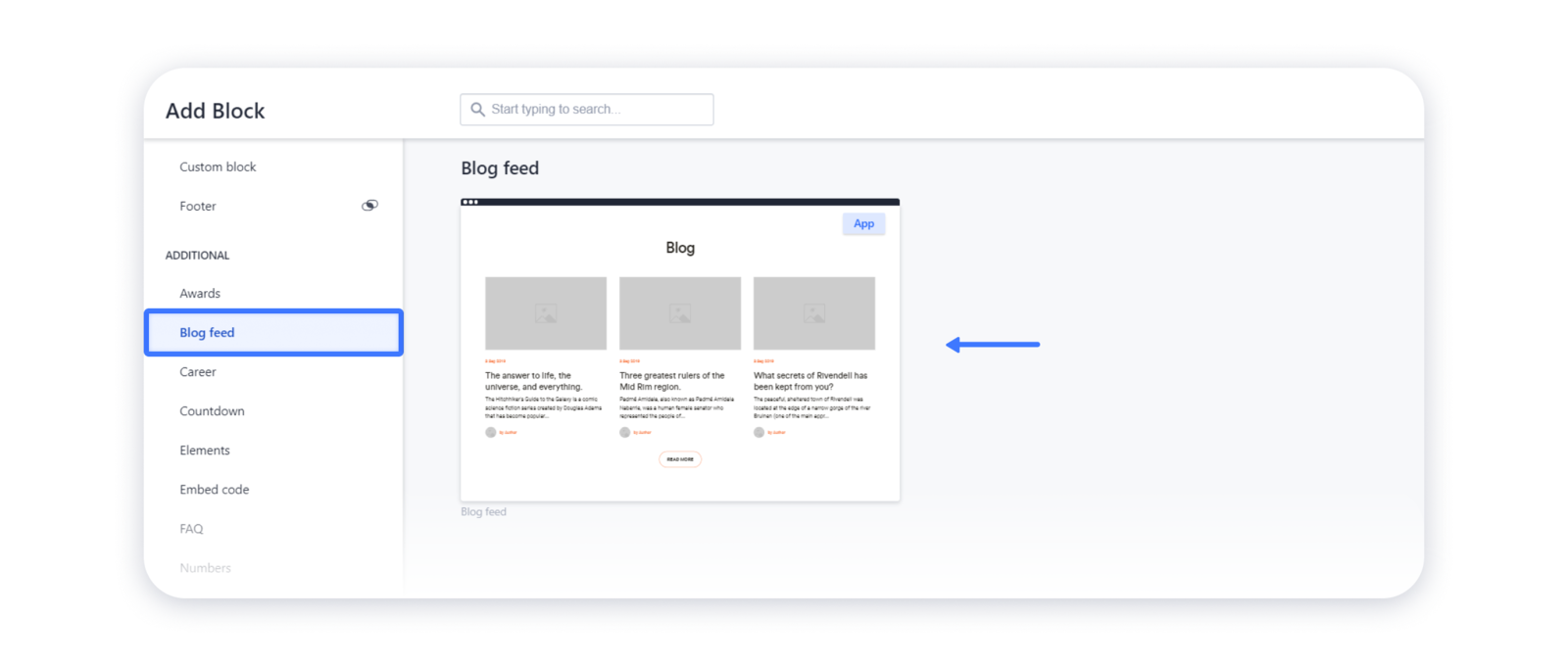
If your ultimate goal is to keep your clients informed about your company’s news and you are going to write a few blog posts per month, consider this display option.
Changing the layout of your blog feed
1- For that, hover over the blog posts in the editor and click on the "gear" to open the settings:
2- In the Layout tab you can change the way your blog feed is displayed on the page:
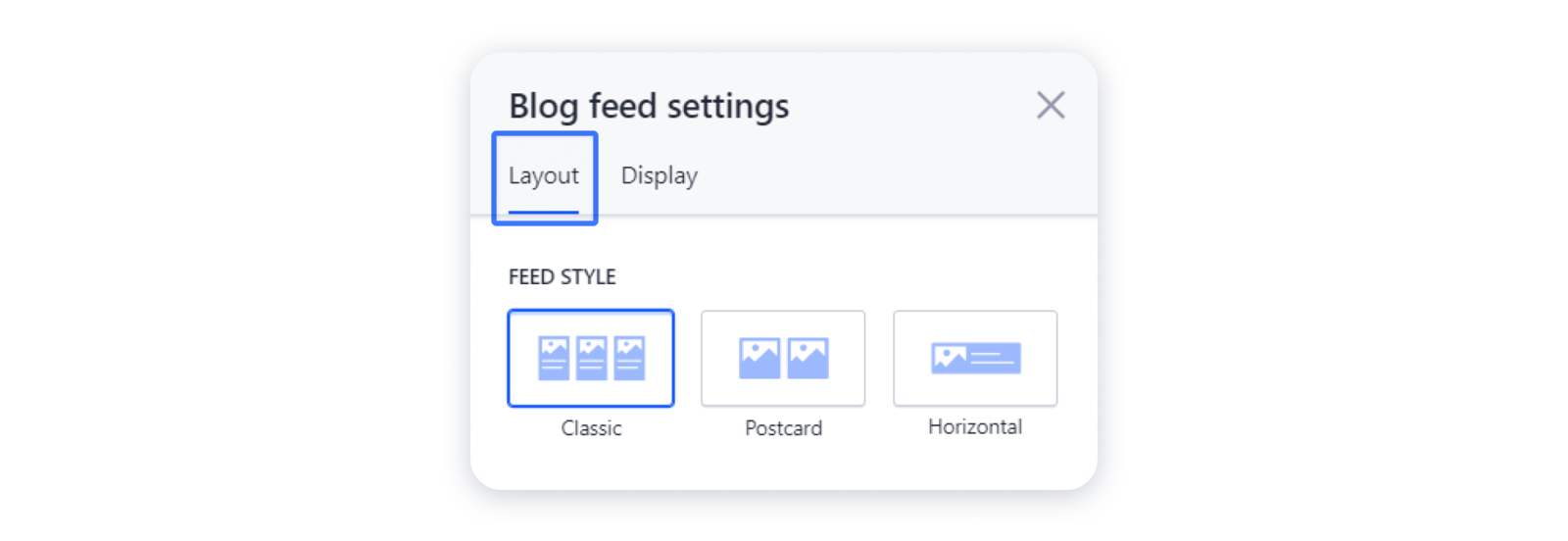
3- Navigate to the Display tab to select the components to be shown on the post previews:
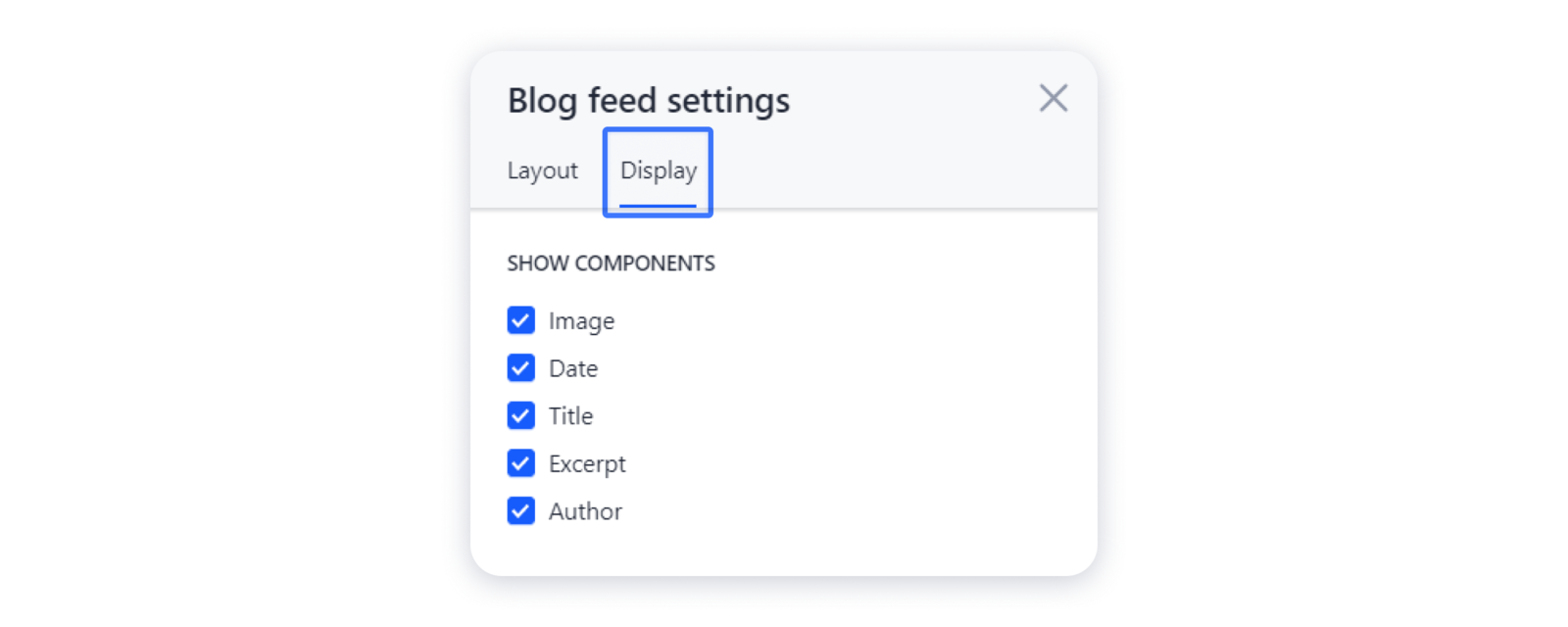
4- The blog feed is the same block as other in our gallery. Therefore, you can change its background or add an additional element to enrich its look. For that, follow the instructions in the article Changing the design of a block.
Tip: for further posts management head back to the article Managing blog.

