Use a gallery on your site to create your photographer portfolio, share some company's event or live photos of your products. Five different layouts will help you to choose the best way to present the images.
Follow the instructions below to see how you can add and set up a gallery on your site.
Adding a gallery
1- Open the blocks gallery in the editor, access the Gallery tab, and choose a suitable block: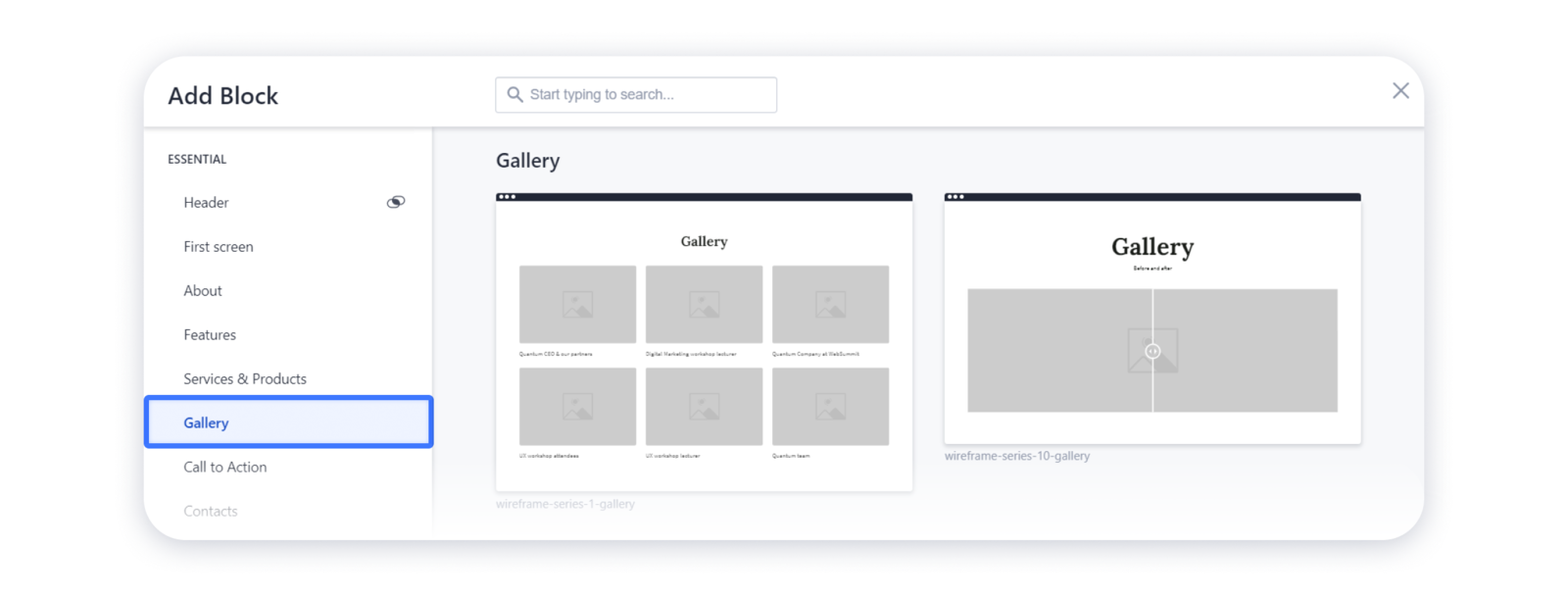 2- You can also add a gallery as a separate element in the existing blocks. For that, hover over the place in the block where you'd like to set a gallery and click on the "plus":
2- You can also add a gallery as a separate element in the existing blocks. For that, hover over the place in the block where you'd like to set a gallery and click on the "plus":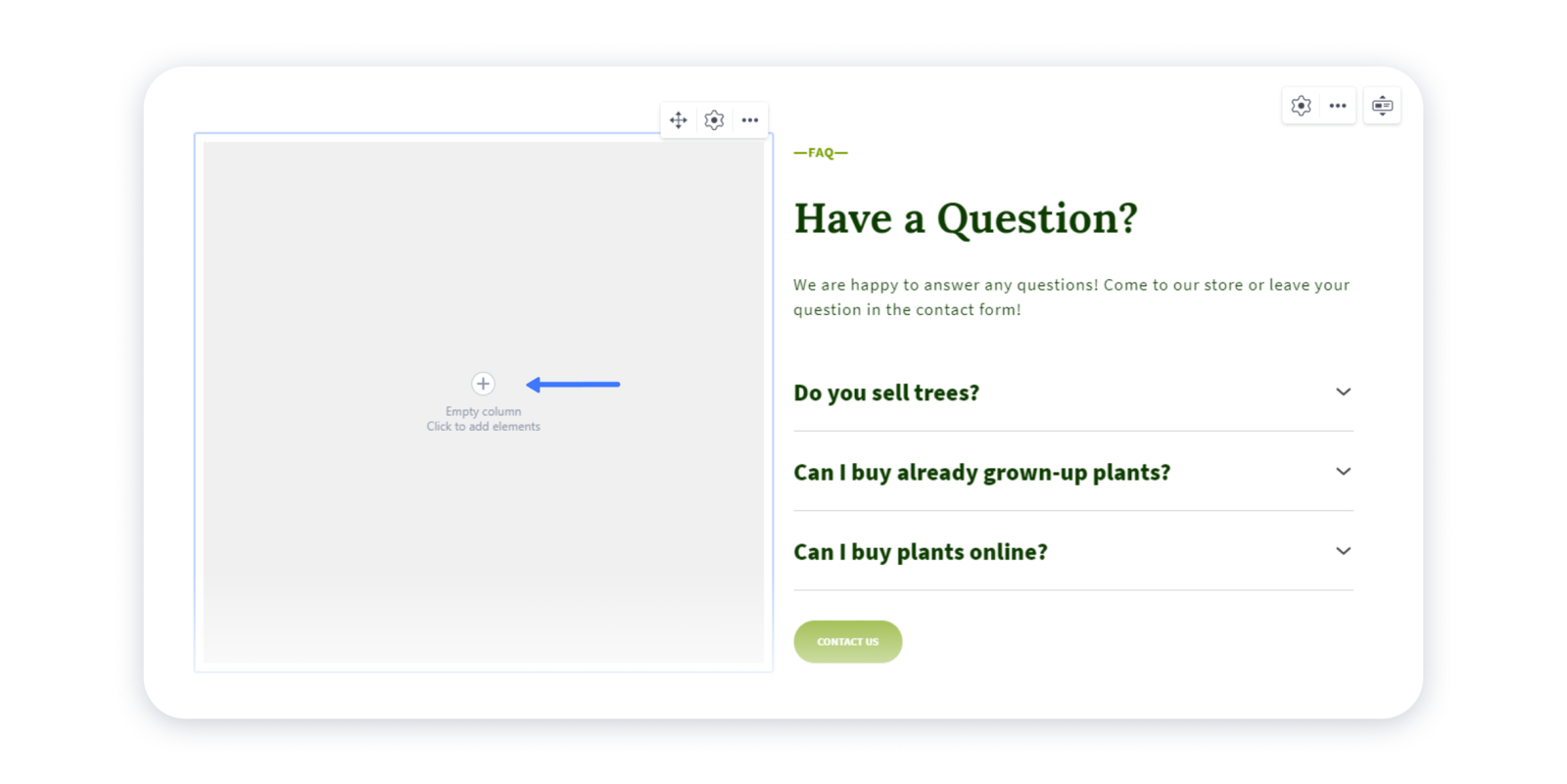
3- Select Gallery element in the pop-up menu: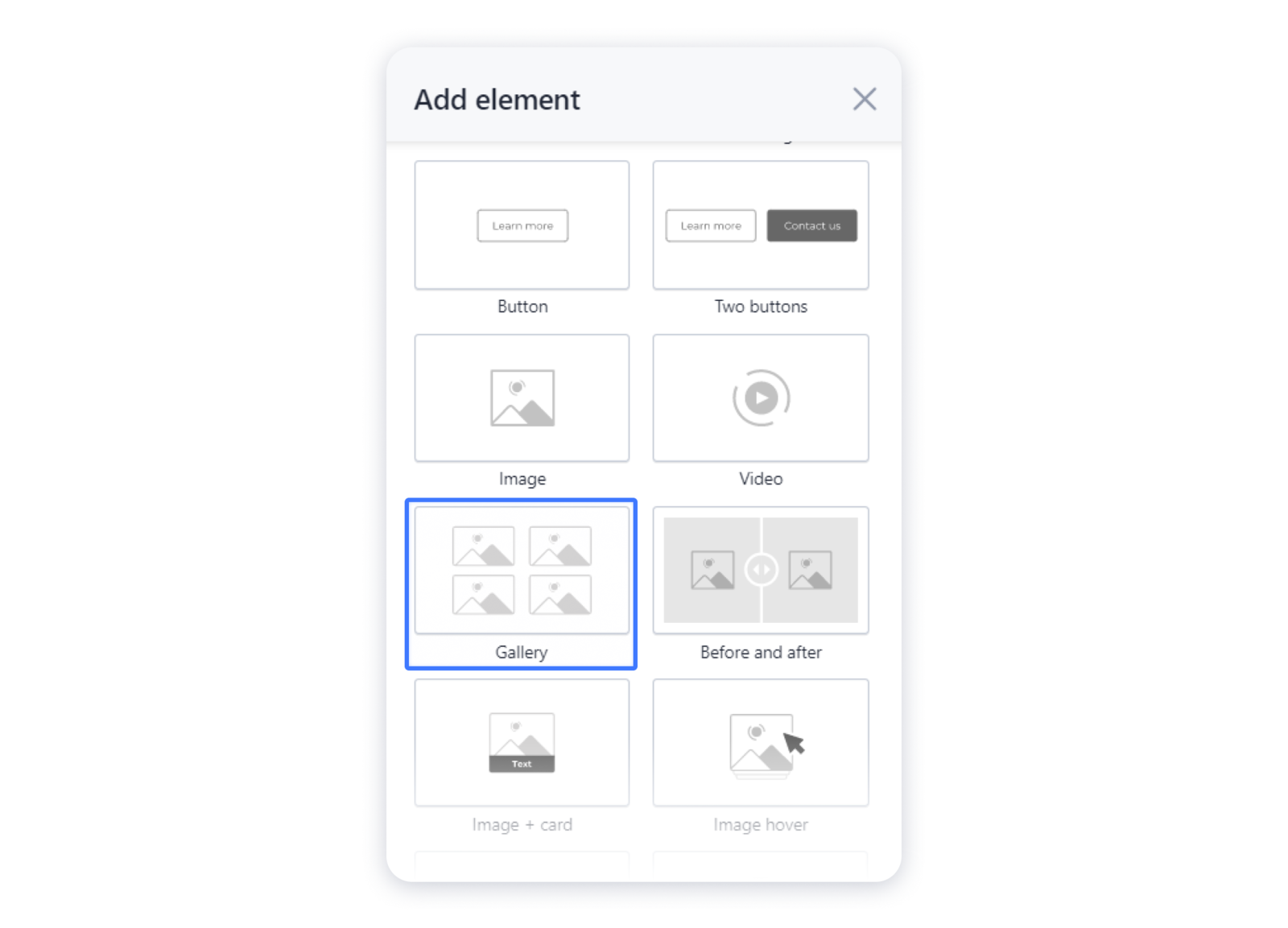
Adding images to the gallery
1- To add images to the gallery, click on the placeholder itself, or press the "gear" at the top left corner: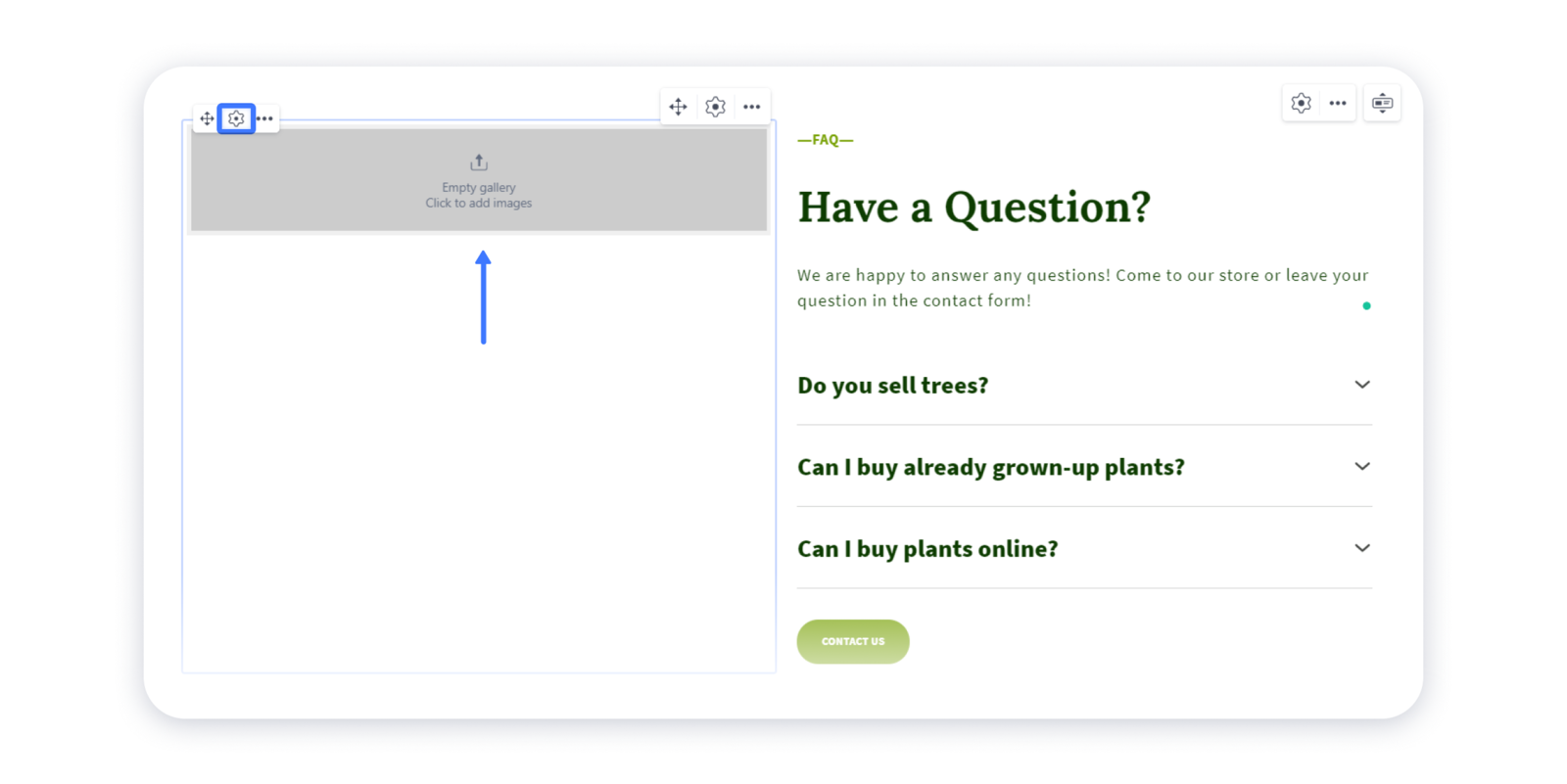
2- Navigate to the Content tab and Upload the needed images from your device. Use Gallery button to browse through the existing photos on your site, or access the stocked images in the Free photos tab: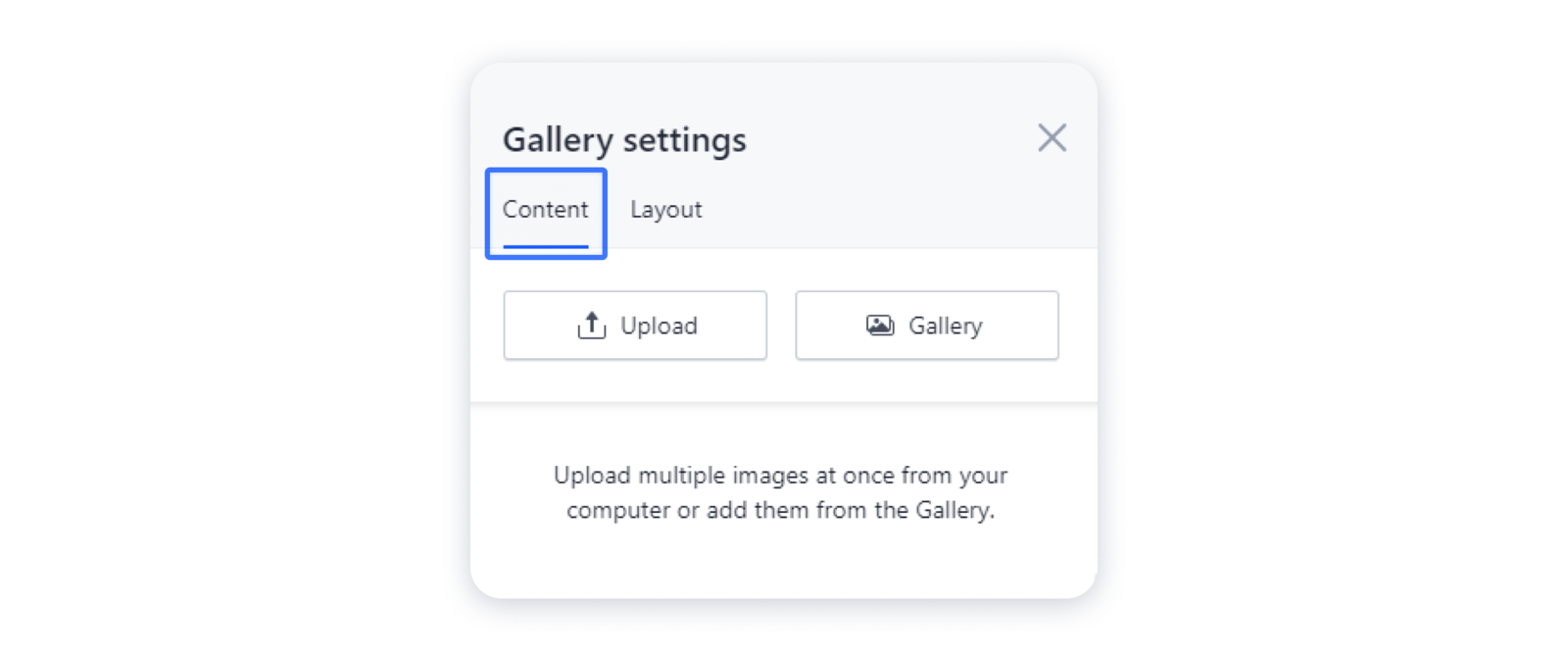 3- Once you add an image in the gallery, make sure to edit its display and position according to the instructions in the article Editing images.
3- Once you add an image in the gallery, make sure to edit its display and position according to the instructions in the article Editing images.
Note: there is no possibility to add click action to the images in the gallery. Bear in mind that gallery placeholder can be used specifically for images, not videos.
4- If you want to change the order of the photos in the gallery, open the Content tab, and drag the images to the desired positions.
Gallery settings
After you've added the set of images to your gallery, go ahead and customize their layout — choose the suitable type of the gallery, enable slider controls, change gaps, etc.
1- To access these settings, hover over the gallery and click on the "gear" in the top left corner.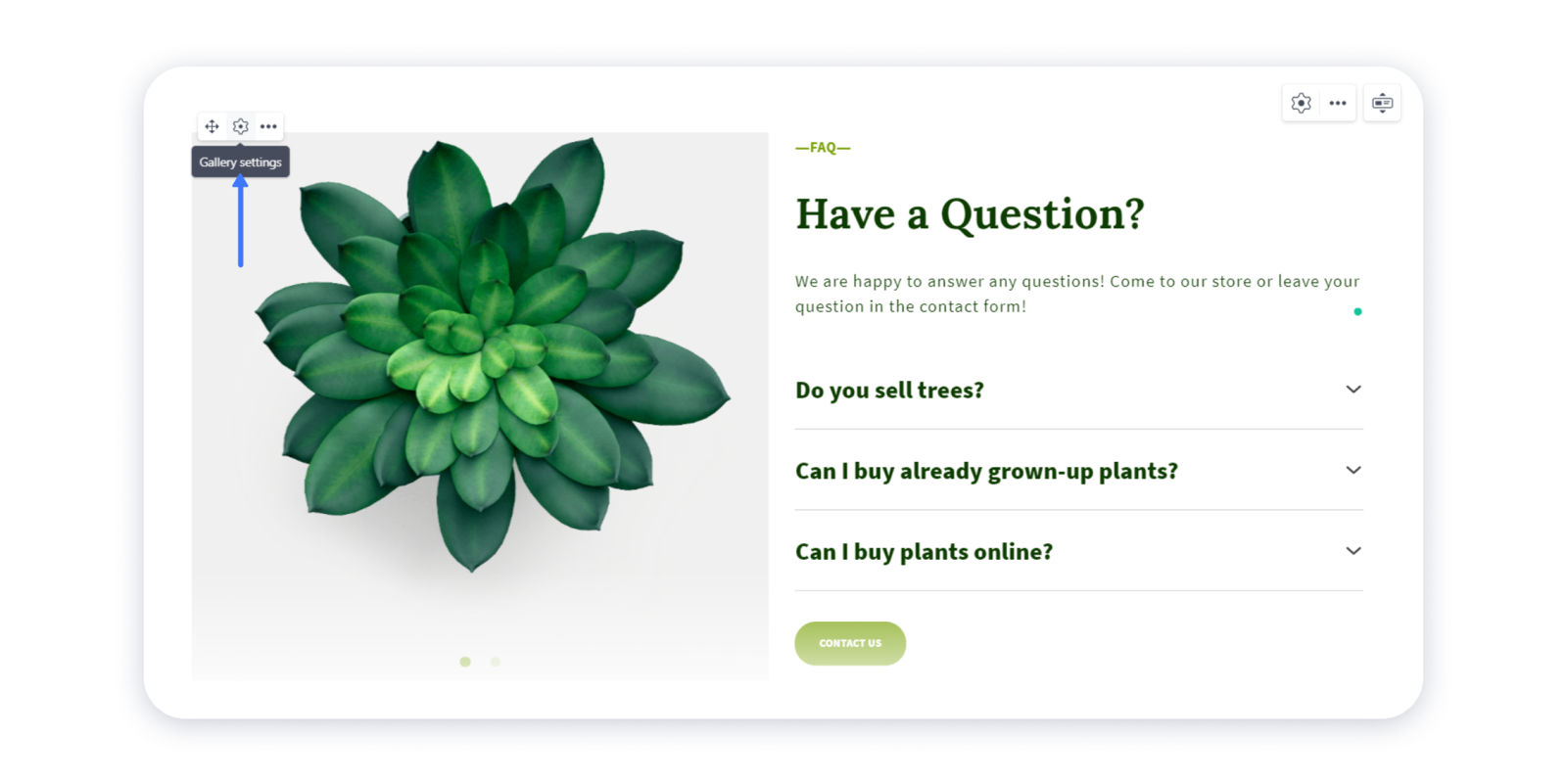 2- Switch to Layout tab in the pop-up menu and set the needed gallery type:
2- Switch to Layout tab in the pop-up menu and set the needed gallery type: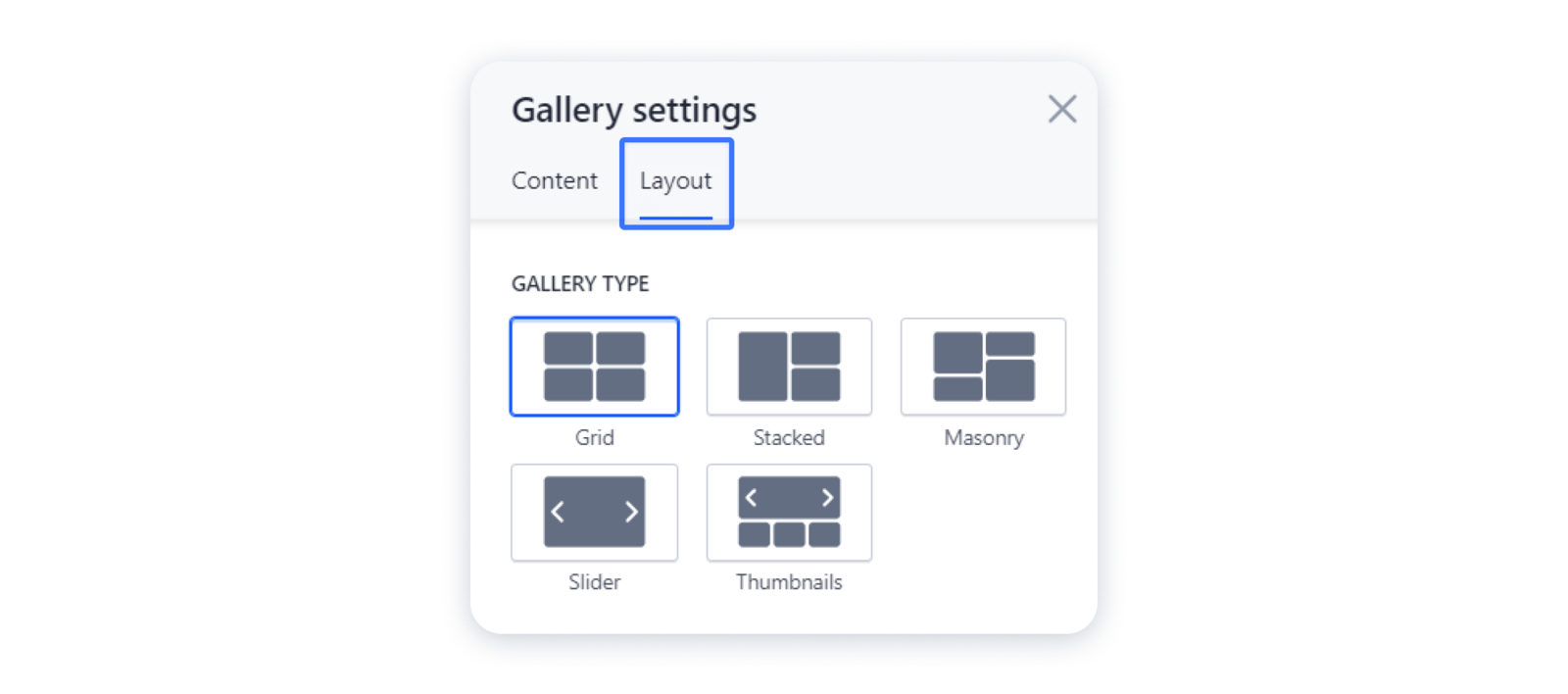 Each gallery type has its own settings. For example, if you choose the Slider mode, you can configure the color for your slider controls, change the animation type, set the sliders to auto-scroll, etc.
Each gallery type has its own settings. For example, if you choose the Slider mode, you can configure the color for your slider controls, change the animation type, set the sliders to auto-scroll, etc.
3- Publish your site after you've done setting up your gallery.

