Adding a contact form gives your visitors an easy way to communicate and send all necessary information via your site. The requests from the contact forms can be forwarded to the email address you set globally in the settings. This consists of two steps — adding the email address where you’d like to receive emails and also turning this option on in each of the contact forms.
Step 1. Setting email in the global settings
1- Firstly, open the Form management tab in the Settings of your site and navigate to Integrations:
2- Hover over to the Email tab, click on Add email and enter all the emails where you'd like to receive the requests from the contact form:
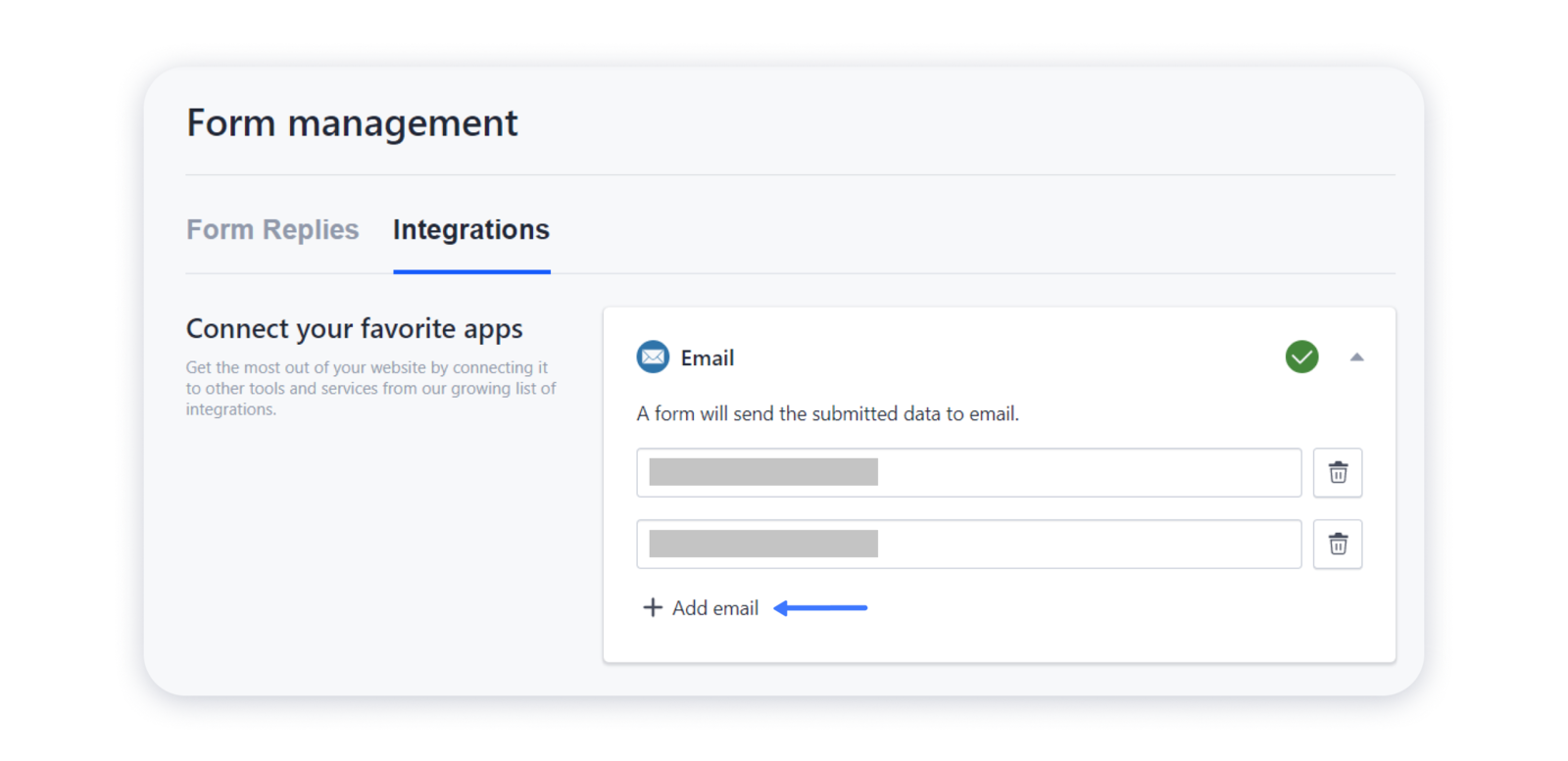 Step 2. Setting email in the contact form settings
Step 2. Setting email in the contact form settings
1- Open the site's editor, hover over to the needed contact form on your site, and click on the "gear":
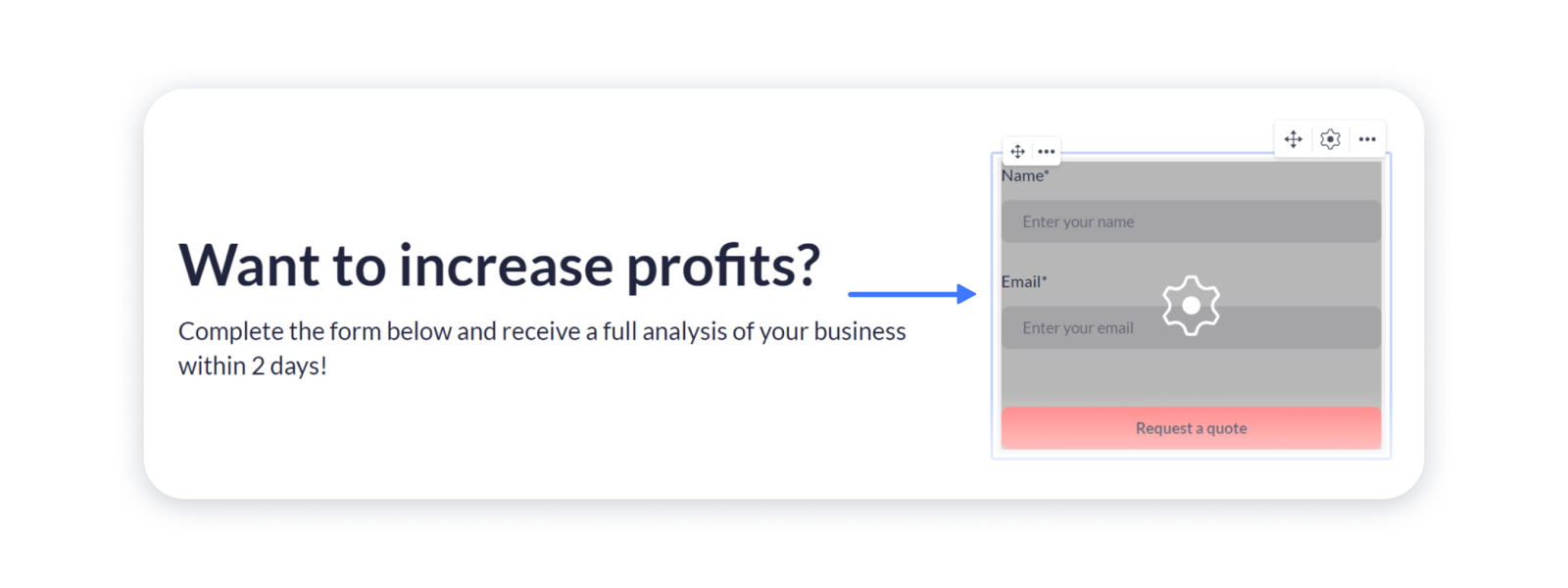
2- Open the Form settings and go to the Integration tab:
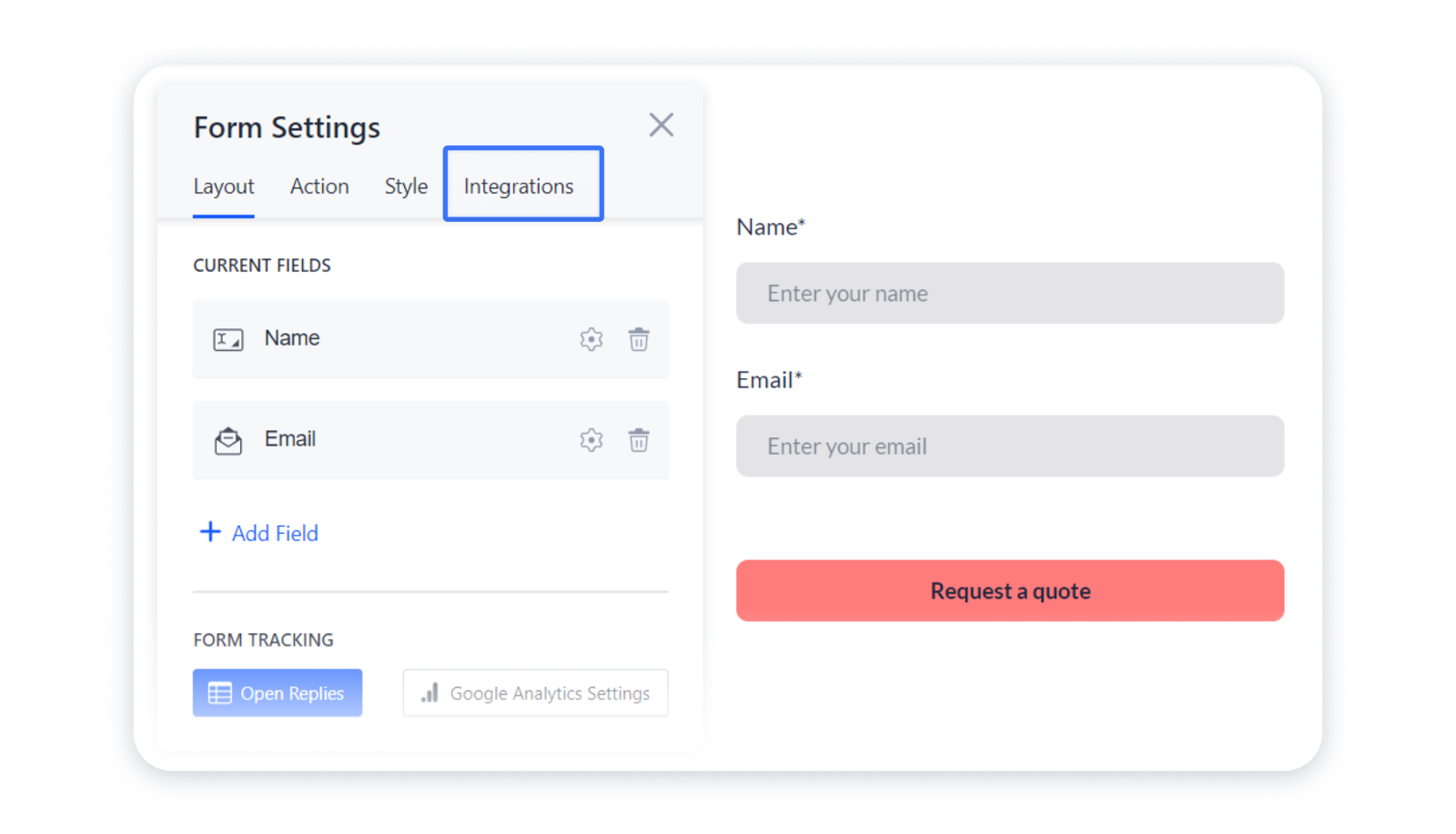
3- Toggle on the Email in the connected services:
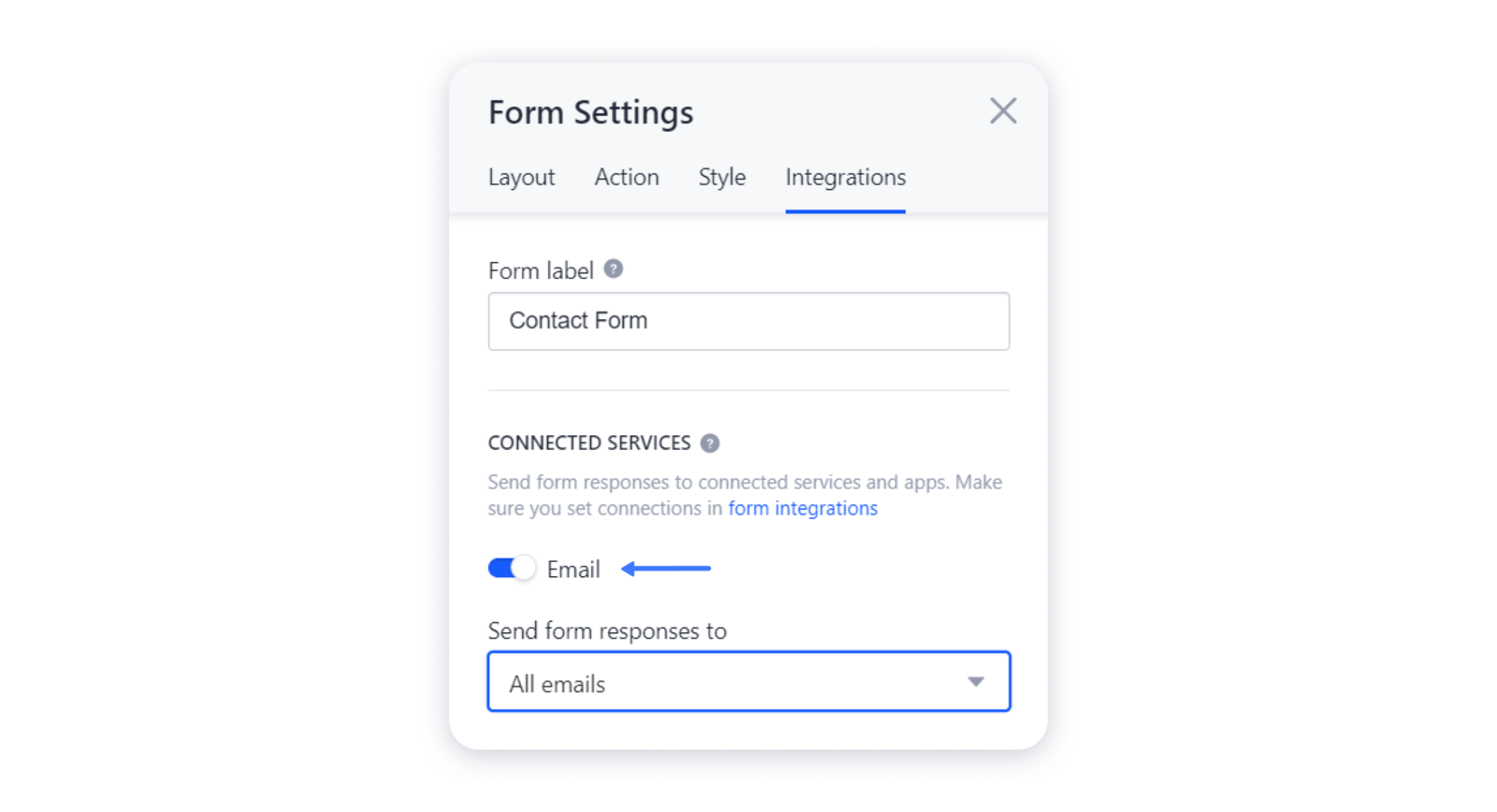
4- If you have added several email addresses in the global settings, you can also choose which ones the requests will be sent to in the drop-down:
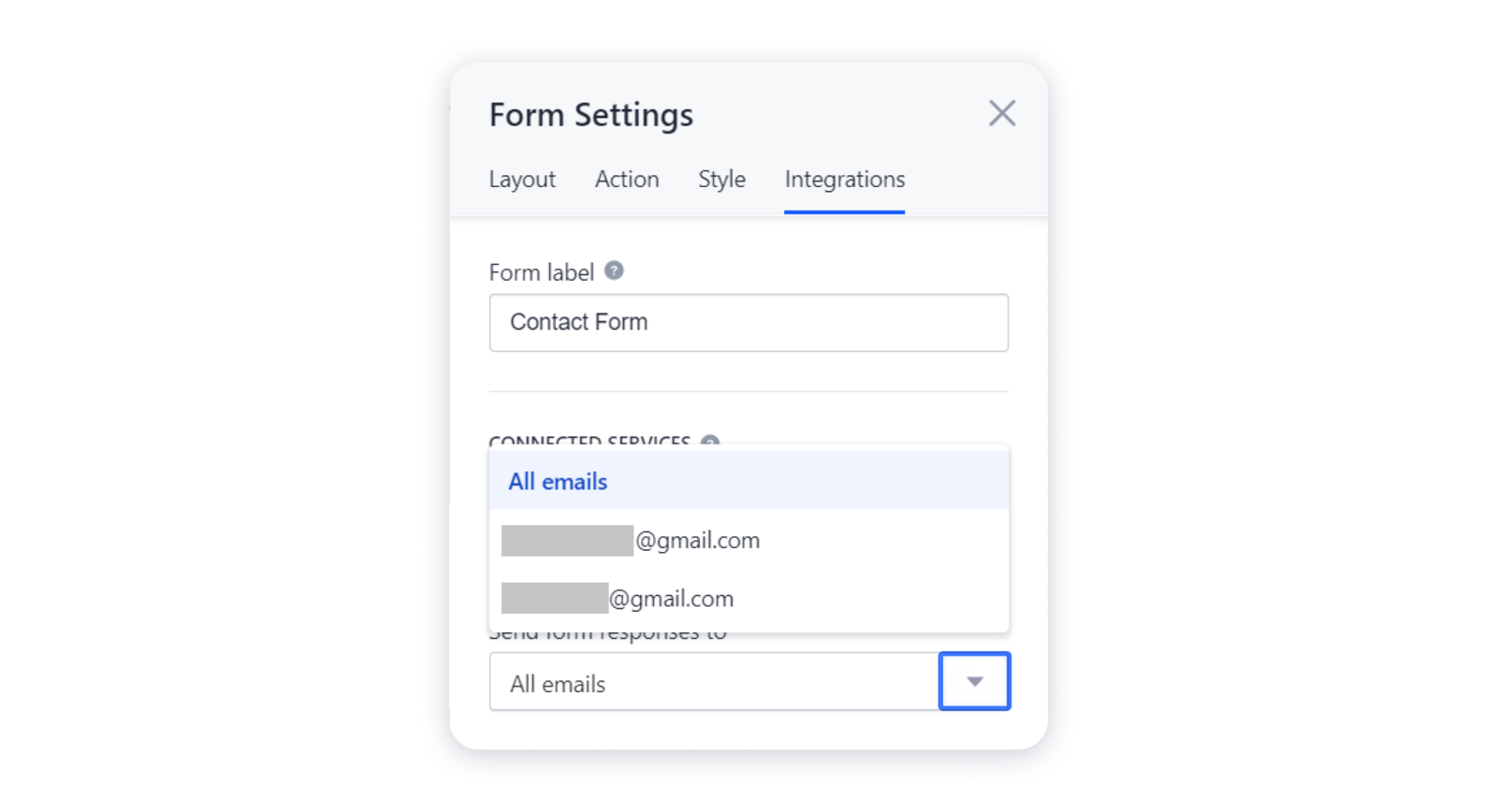
5- Publish the site for the changes to appear live.
Important: turn on the email integrations in all the new contact forms you add to the site. You will see a notification on the contact forms with the integration turned off:
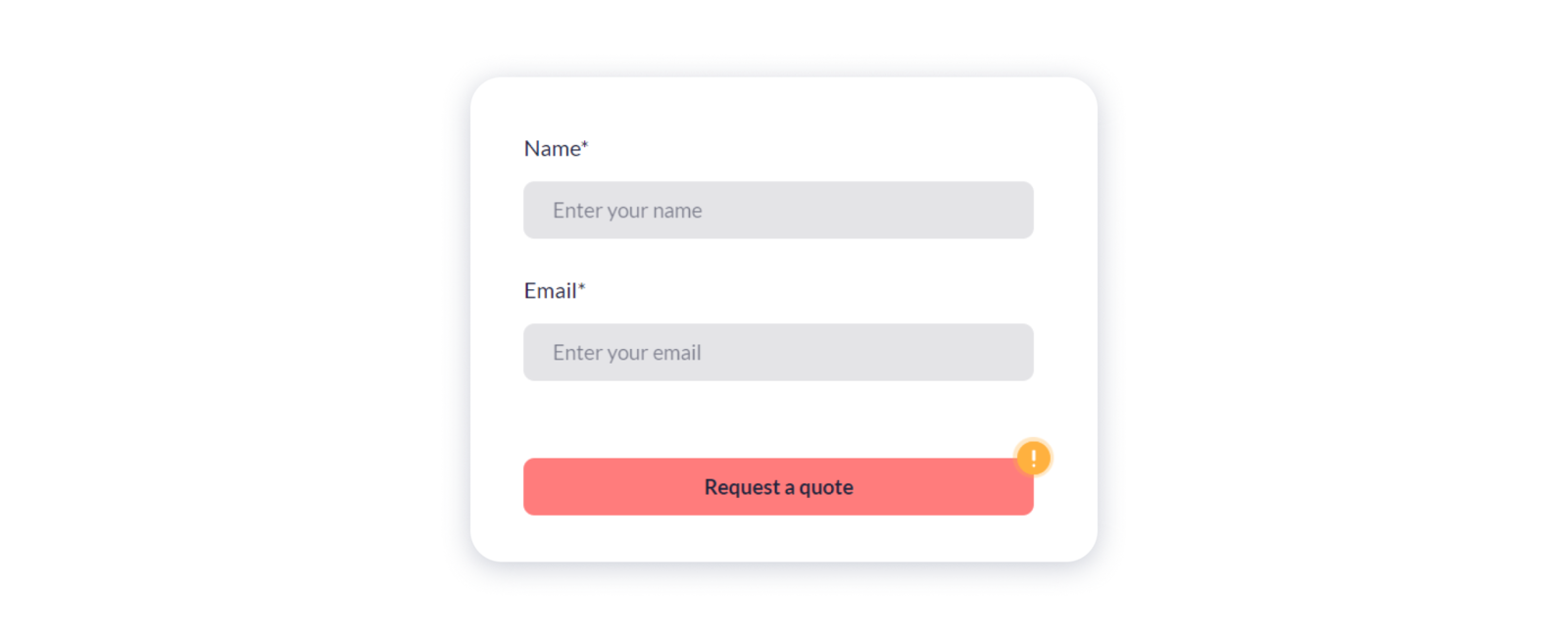
Tip: we recommend you change the label of each form, which will be displayed in the content of the notifications that you receive to your email address, for easier differentiation.

