Formatting your text makes your site more visually appealing, grab the visitors' attention, and help point out important information.
Follow the instructions below to change the color of the text on your site.
Changing the color for a specific text element
You can change the color for a specific part of your text to highlight some key points, headings, etc.
1- For that, select the needed text and click on Text color in a pop-up menu:
2- Choose one of the colors offered or click on the Custom color to pick a color from a palette: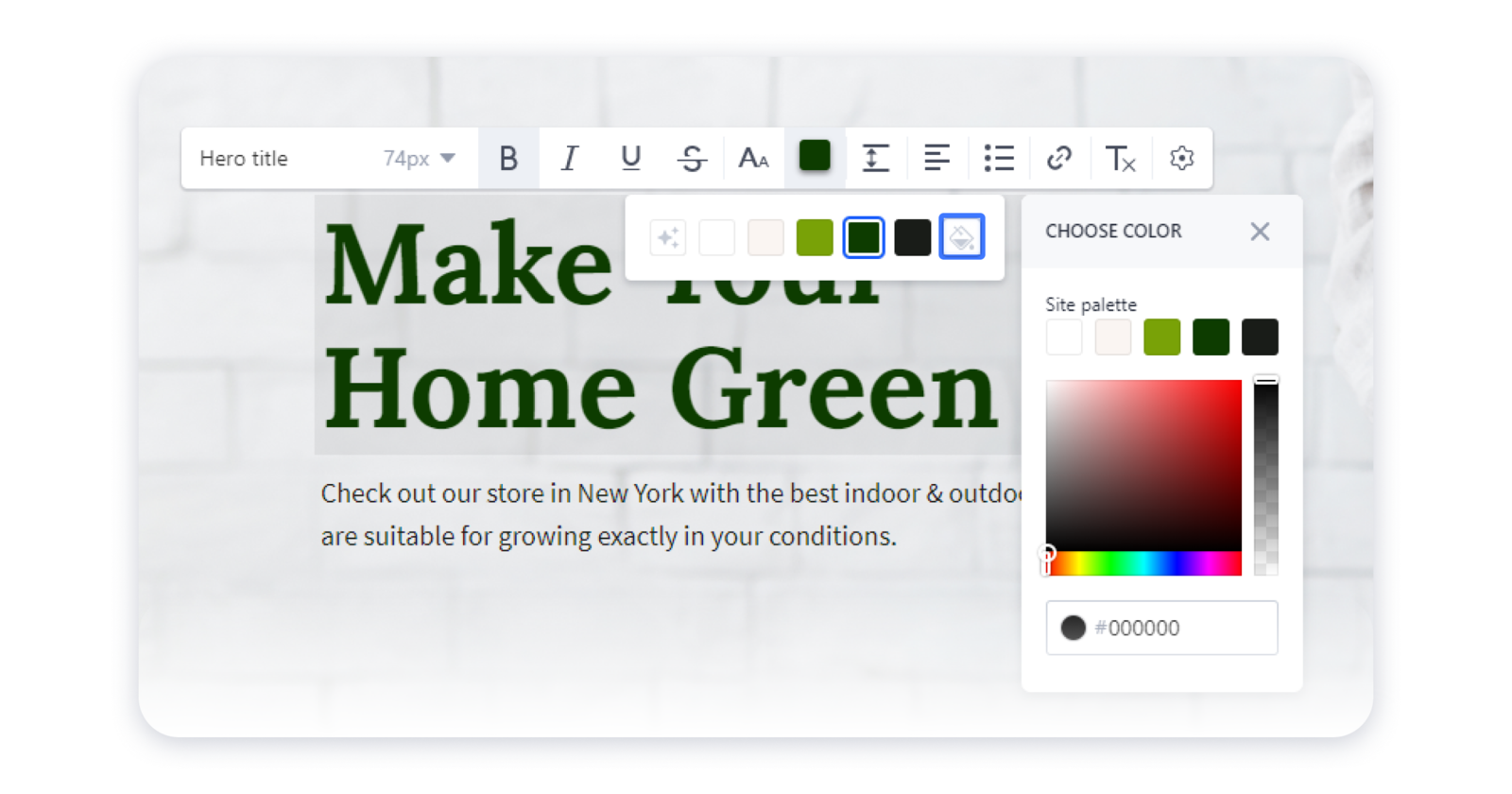
Changing the site's color palette
You can also change the color of several text elements across the site at the same time.
1- For that, click on the three dots on the toolbar of the site's editor and access the Site style tab :
2- Navigate to the Colors tab, hover over the current site palette and click Edit: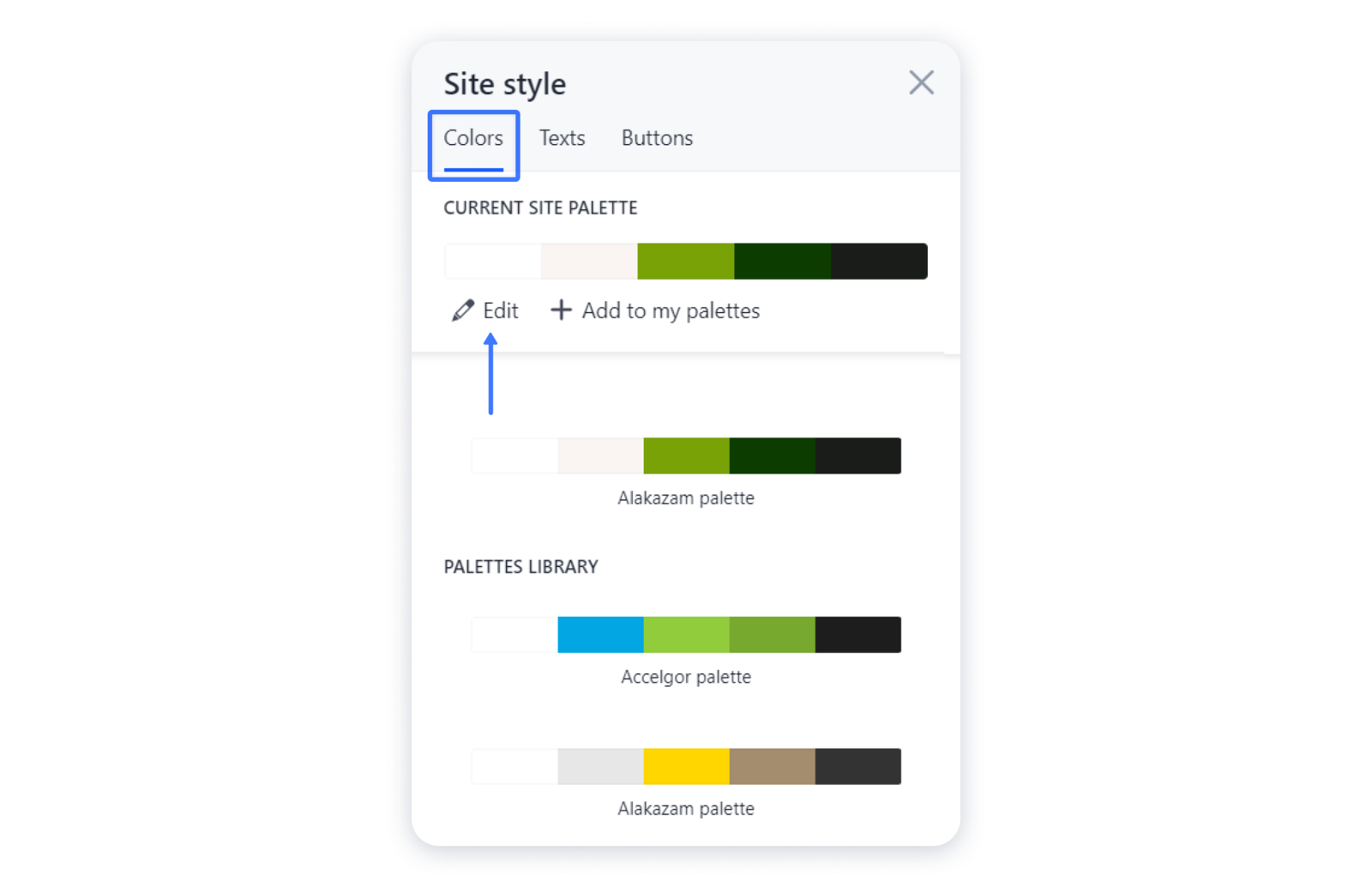 3- In the new window change the colors to see which text elements they affect, then click Done:
3- In the new window change the colors to see which text elements they affect, then click Done: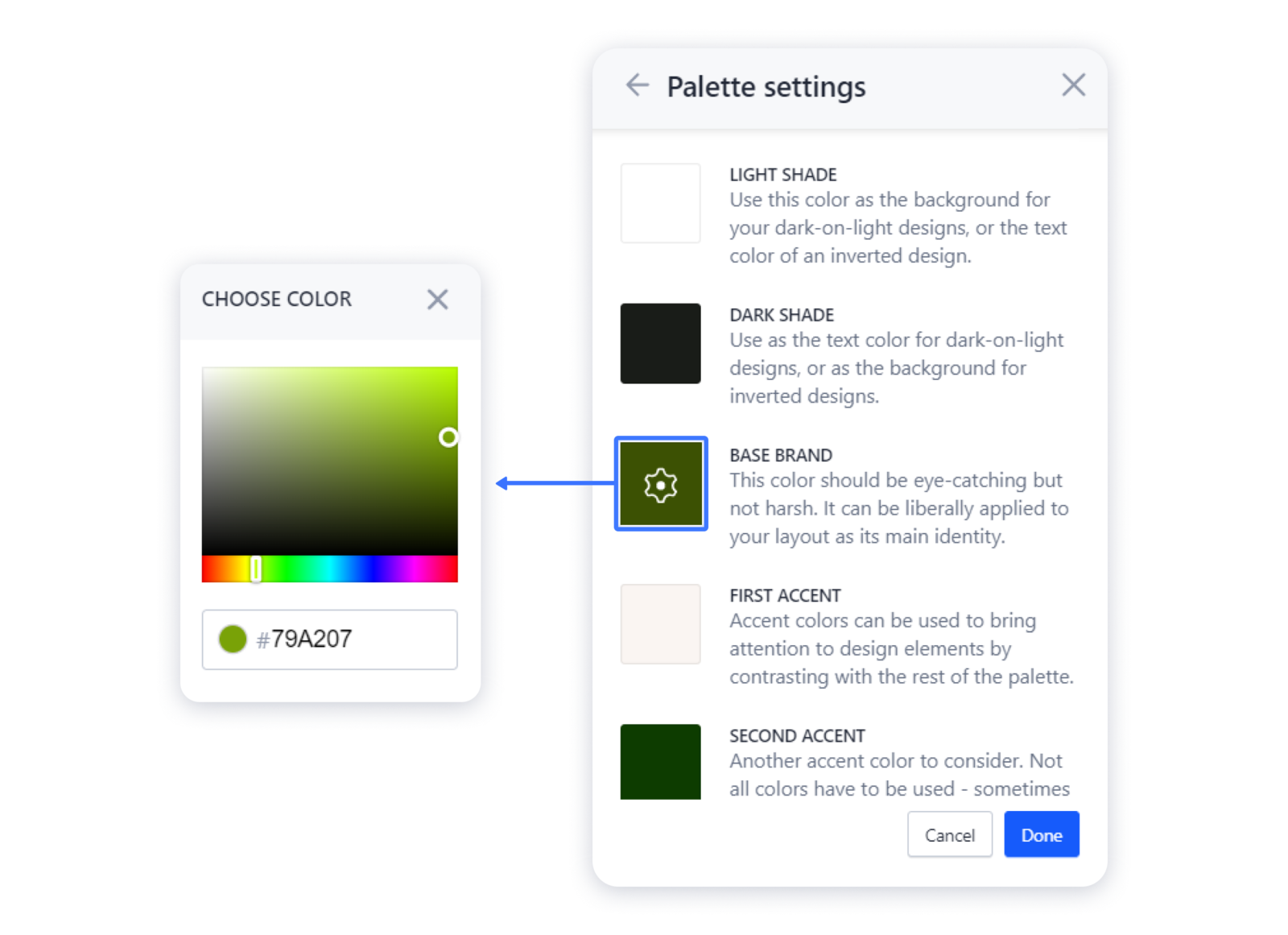 4- You can also change the site's color palette completely by selecting a ready-made one from our gallery:
4- You can also change the site's color palette completely by selecting a ready-made one from our gallery: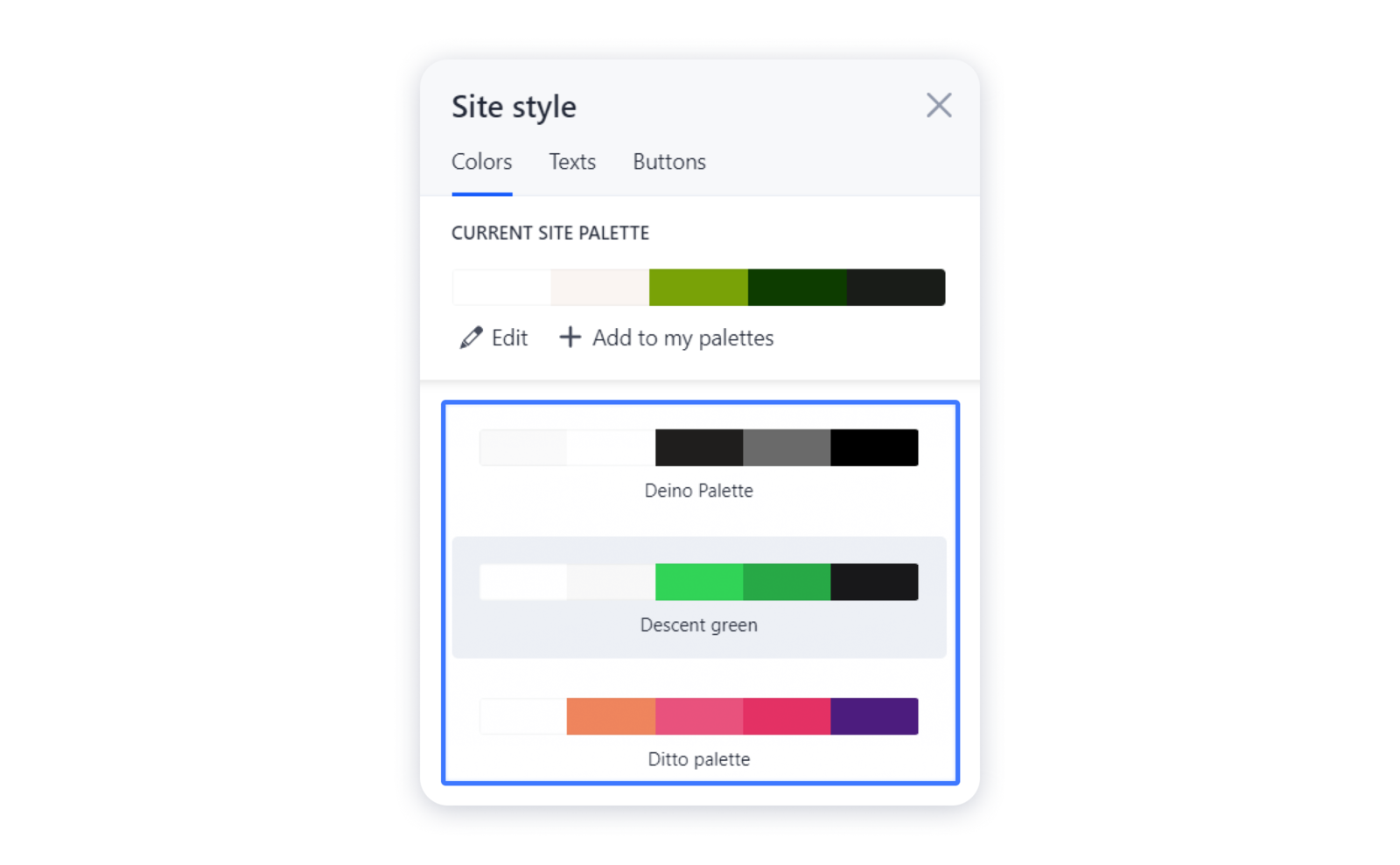 Don't forget to publish your site for the changes appear live.
Don't forget to publish your site for the changes appear live.

