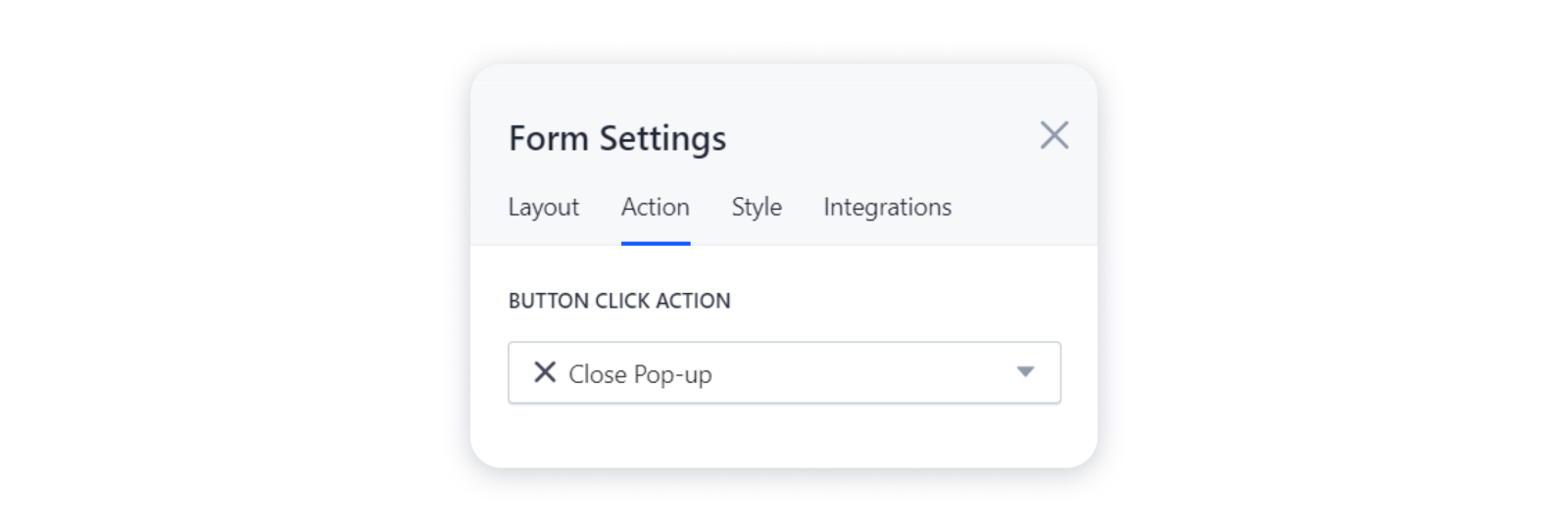You can choose what your site visitors see when a contact form is submitted on your site. Thus, you can redirect them to an external source, another page on your site, and so on.
Follow the instructions below to see how you can set up an action of a contact form when it is submitted.
Important: this feature is available for Pro sites only.
Setting up an action of a contact form when it is submitted
1- Open the editor, hover over to the contact form on your site, and click on the "gear":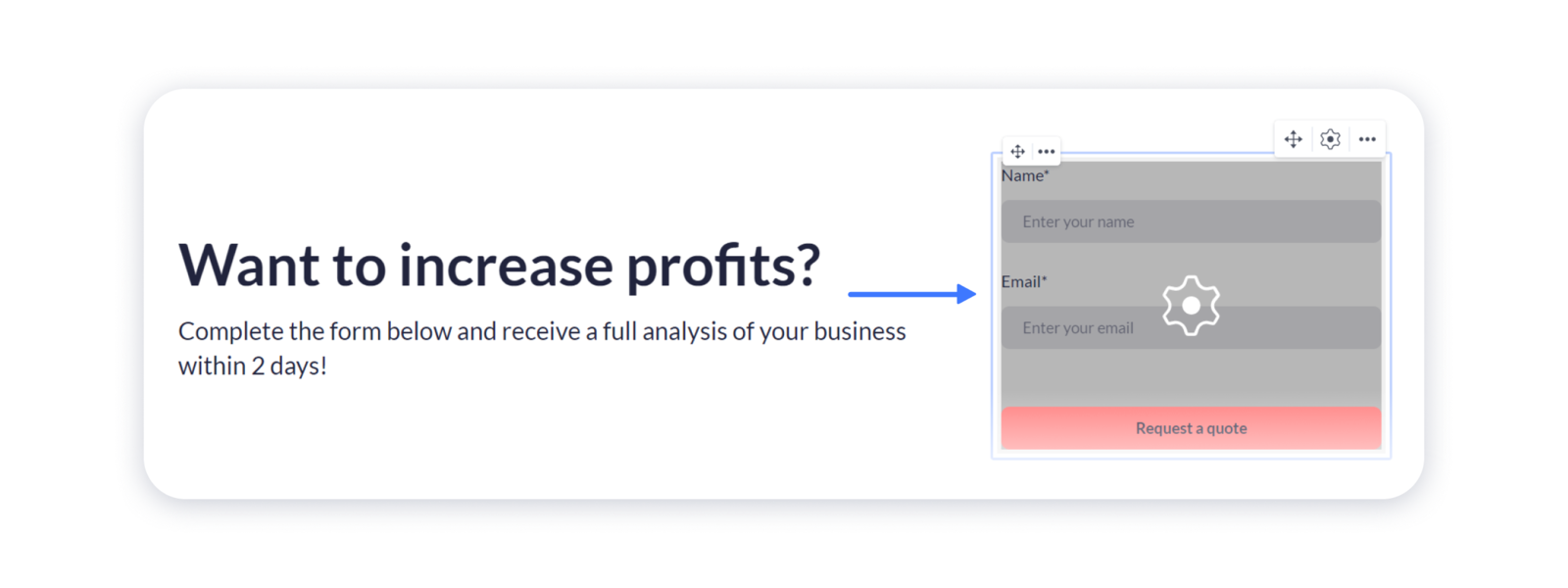 2- In the form settings, navigate to the Action tab:
2- In the form settings, navigate to the Action tab: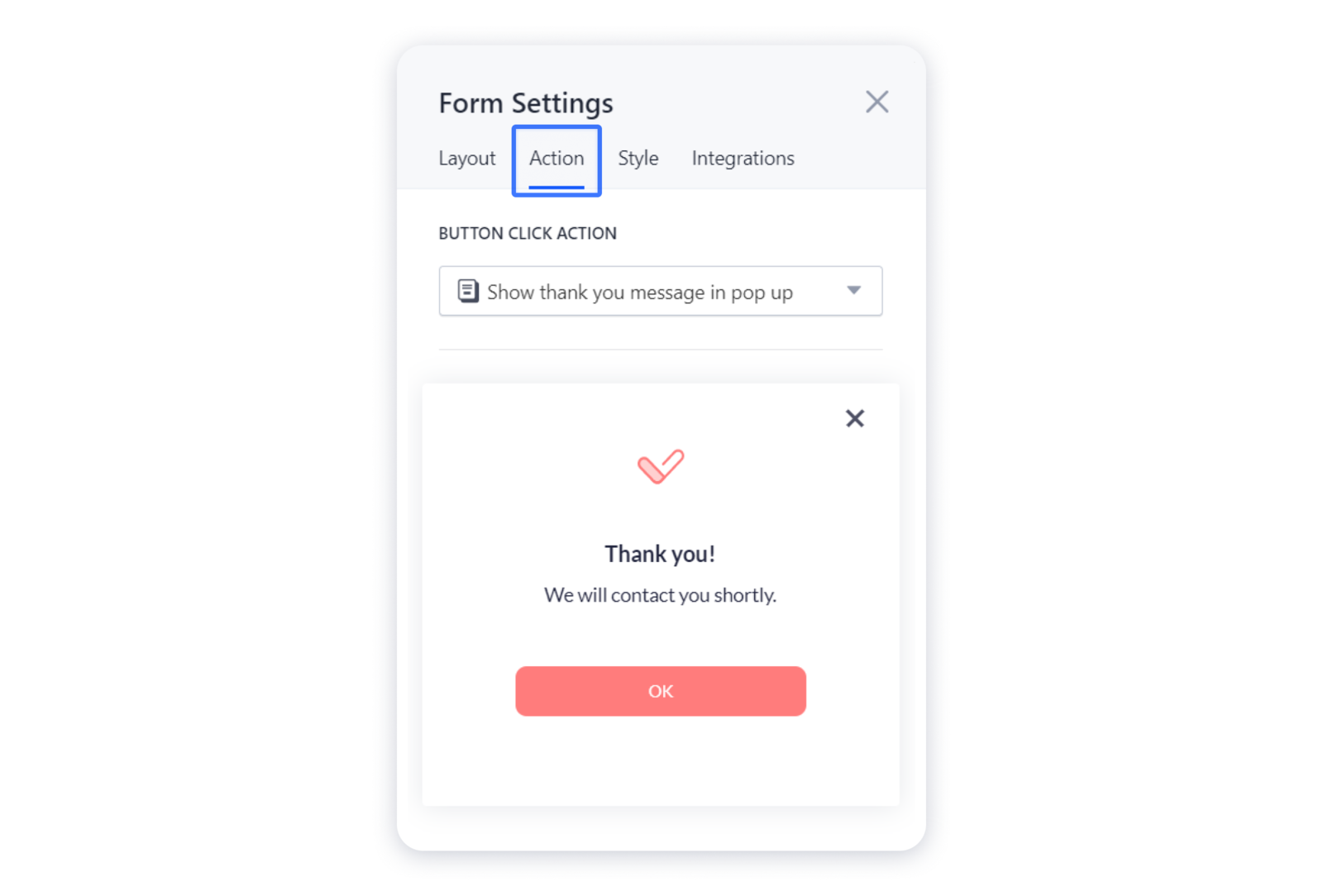
Possible actions
After you open the form settings, go ahead and choose the suitable click action from the dropdown menu.
Open page
1- This feature allows you to redirect the visitors to another page of your site once they submit a contact form. For that, choose Open page in the dropdown and then select the needed page: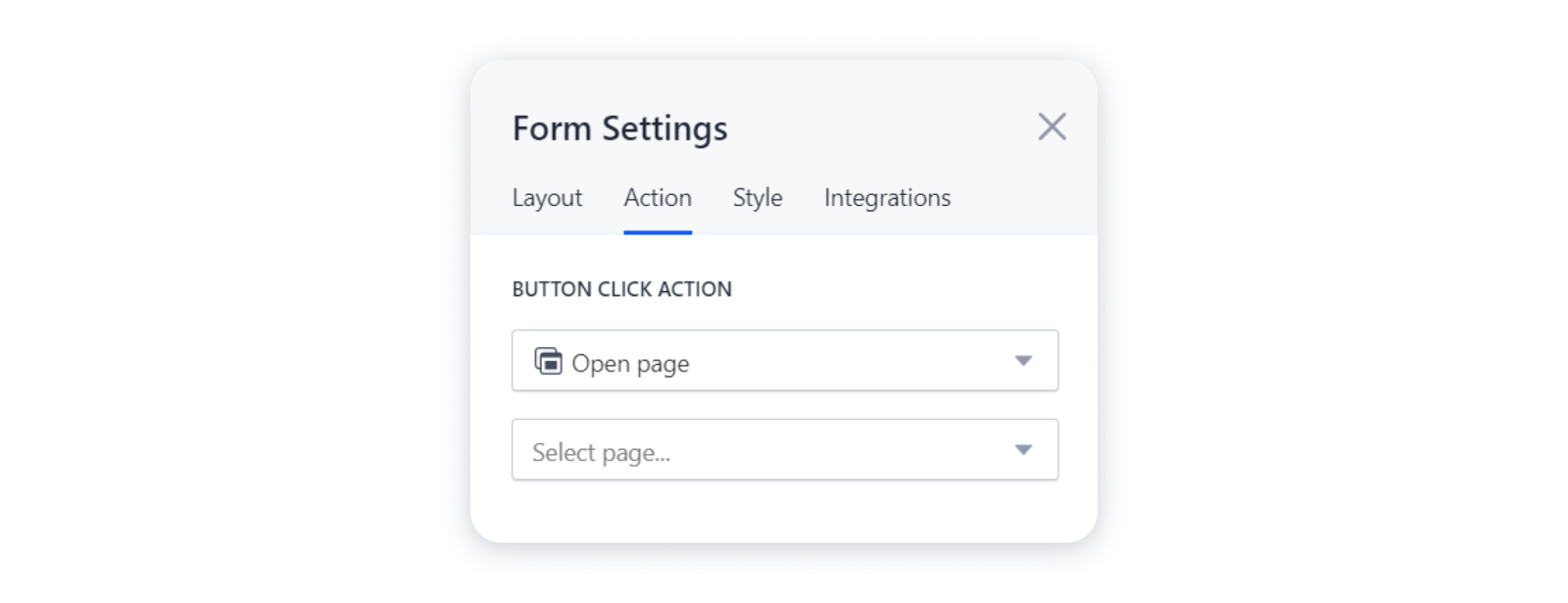 Tip: this is a great way to redirect your visitors to a custom Thank you page.
Tip: this is a great way to redirect your visitors to a custom Thank you page.
Show thank you message in pop-up
1- This is a confirmation message that your site visitors will see if the form has been submitted successfully. For that, choose the Show thank you message in pop-up option in the dropdown: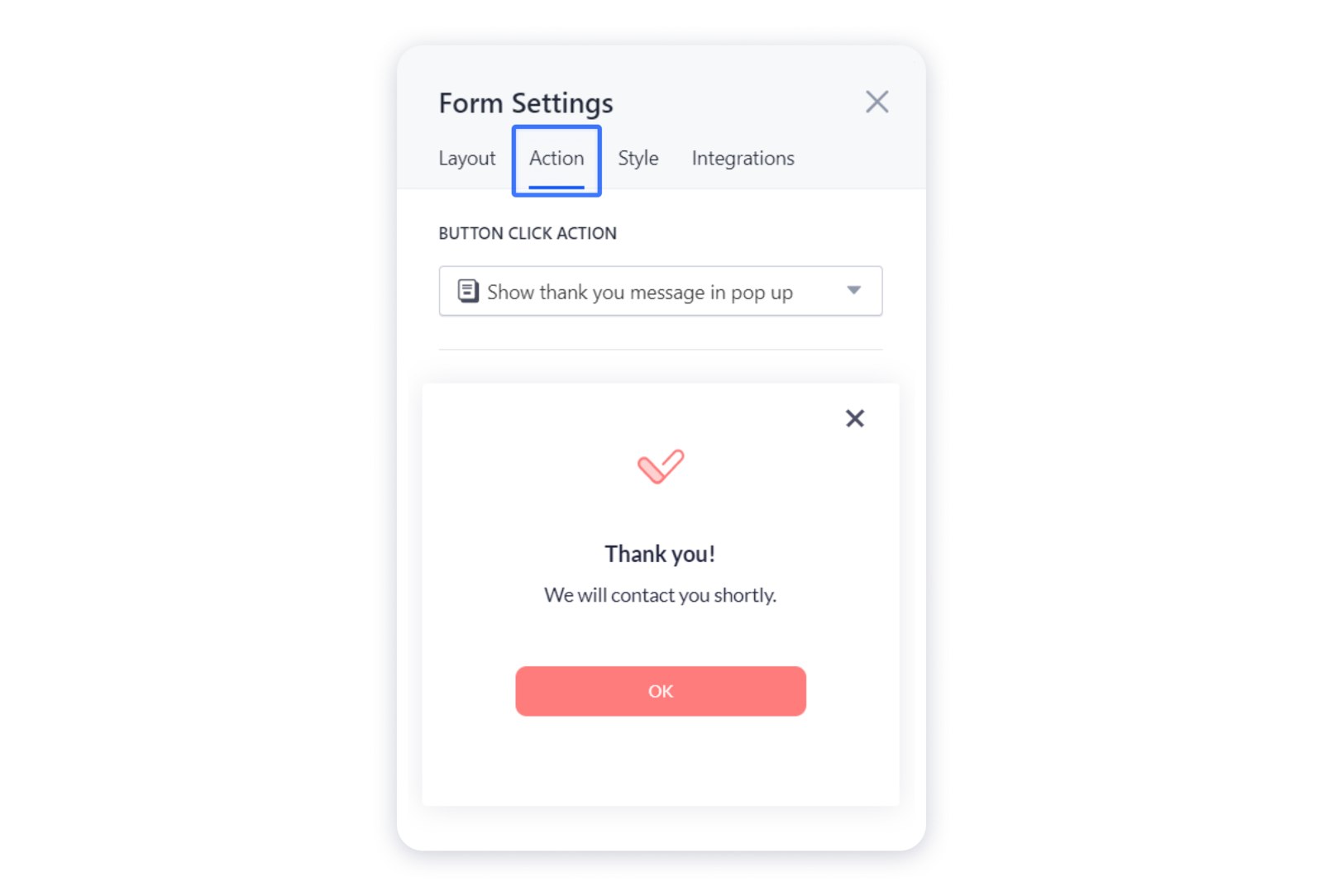 2- You can also edit the text of the message and on the button:
2- You can also edit the text of the message and on the button: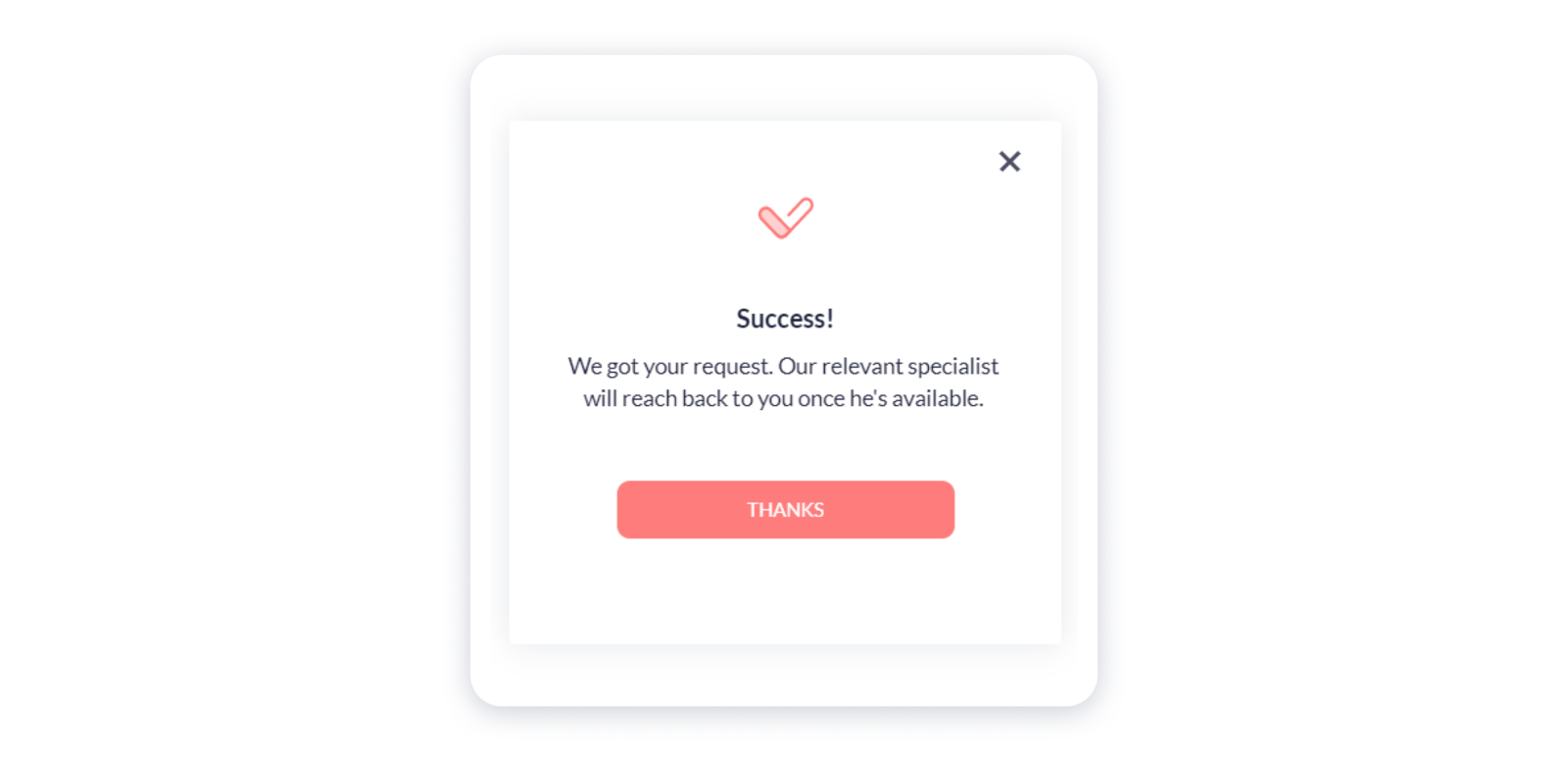
Web address
This action redirects your visitors to the external resource. For that, choose Web address in the menu and paste the link with the https:/ extension: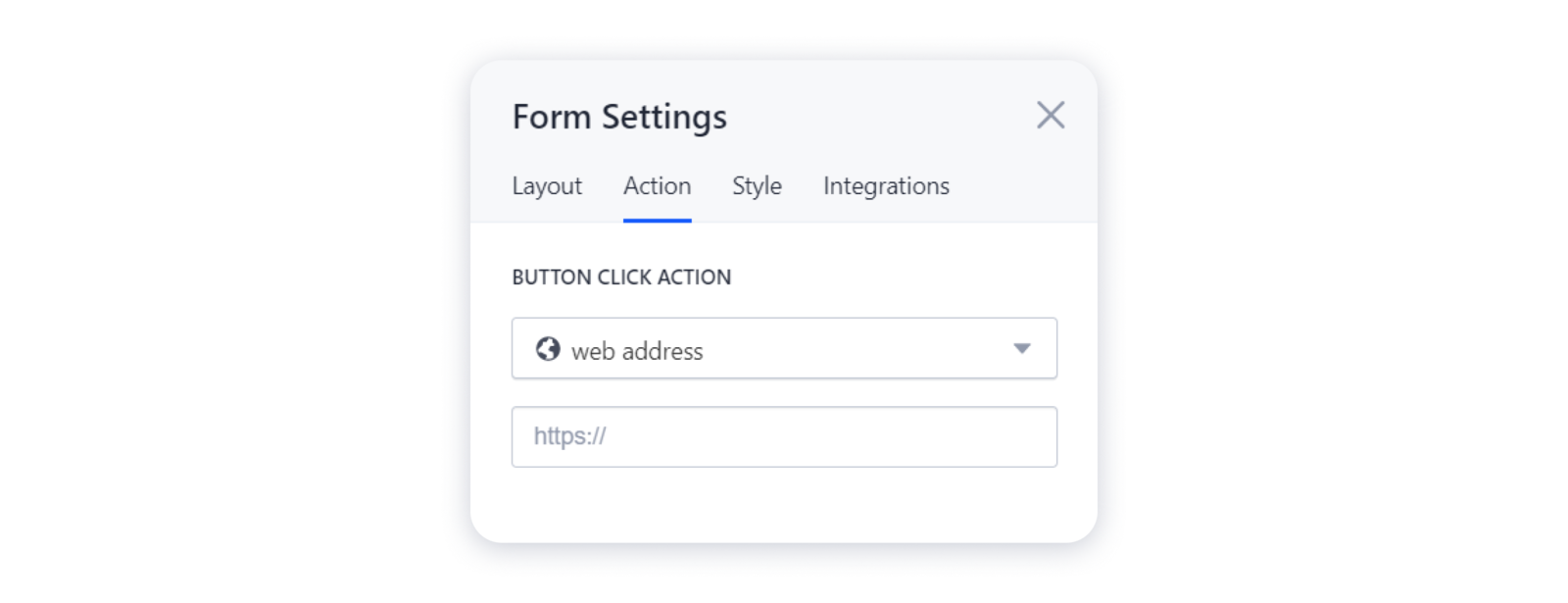
Close Pop-up
1- This option will come in handy when the contact form added to a pop-up window on your site. Thus, after the visitor submit the form, it will automatically close the pop-up too. For that, choose the Close Pop-up click action from the dropdown: