Most blocks in our editor are fully customizable. Therefore, you can enrich the look of your blocks by adding additional elements to them — for example, icons, dividers, lists, etc.
Adding elements
1- To add an element, hover over the block and click on the "plus" sign where you'd like to place it: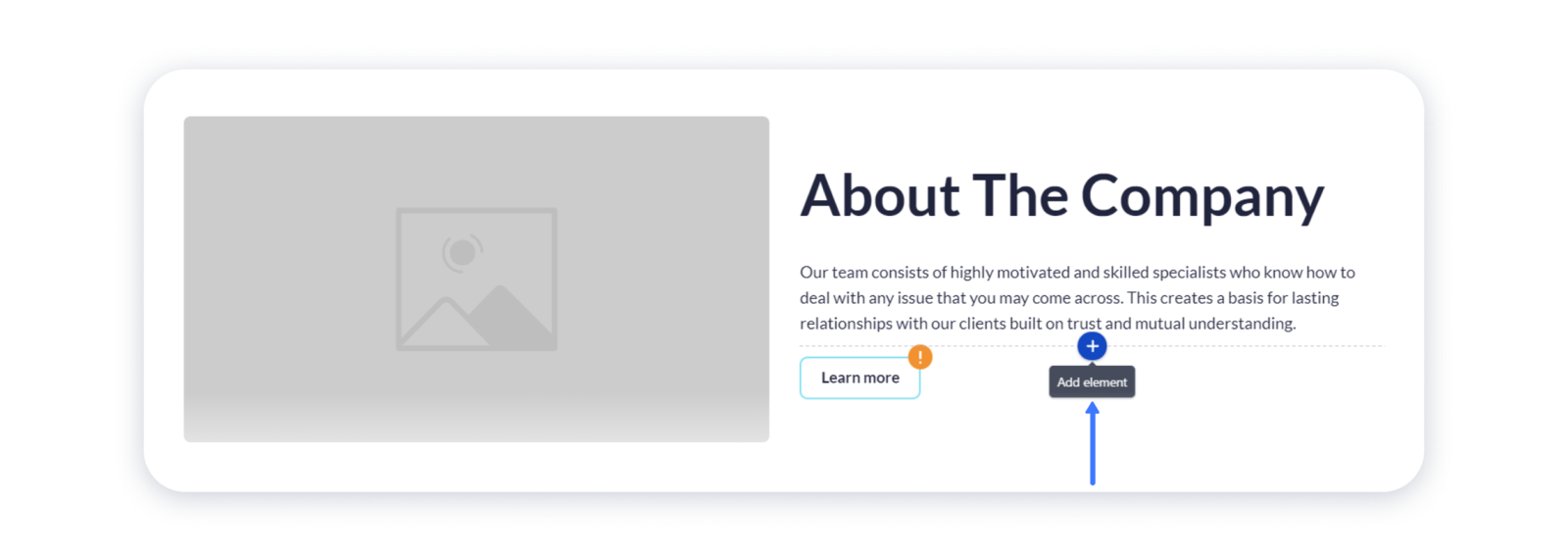 Note: some of the blocks may not have a possibility to add the elements. In this case, we recommend you to choose another type of block in our gallery.
Note: some of the blocks may not have a possibility to add the elements. In this case, we recommend you to choose another type of block in our gallery.
2- Choose the needed element from the pop-up menu: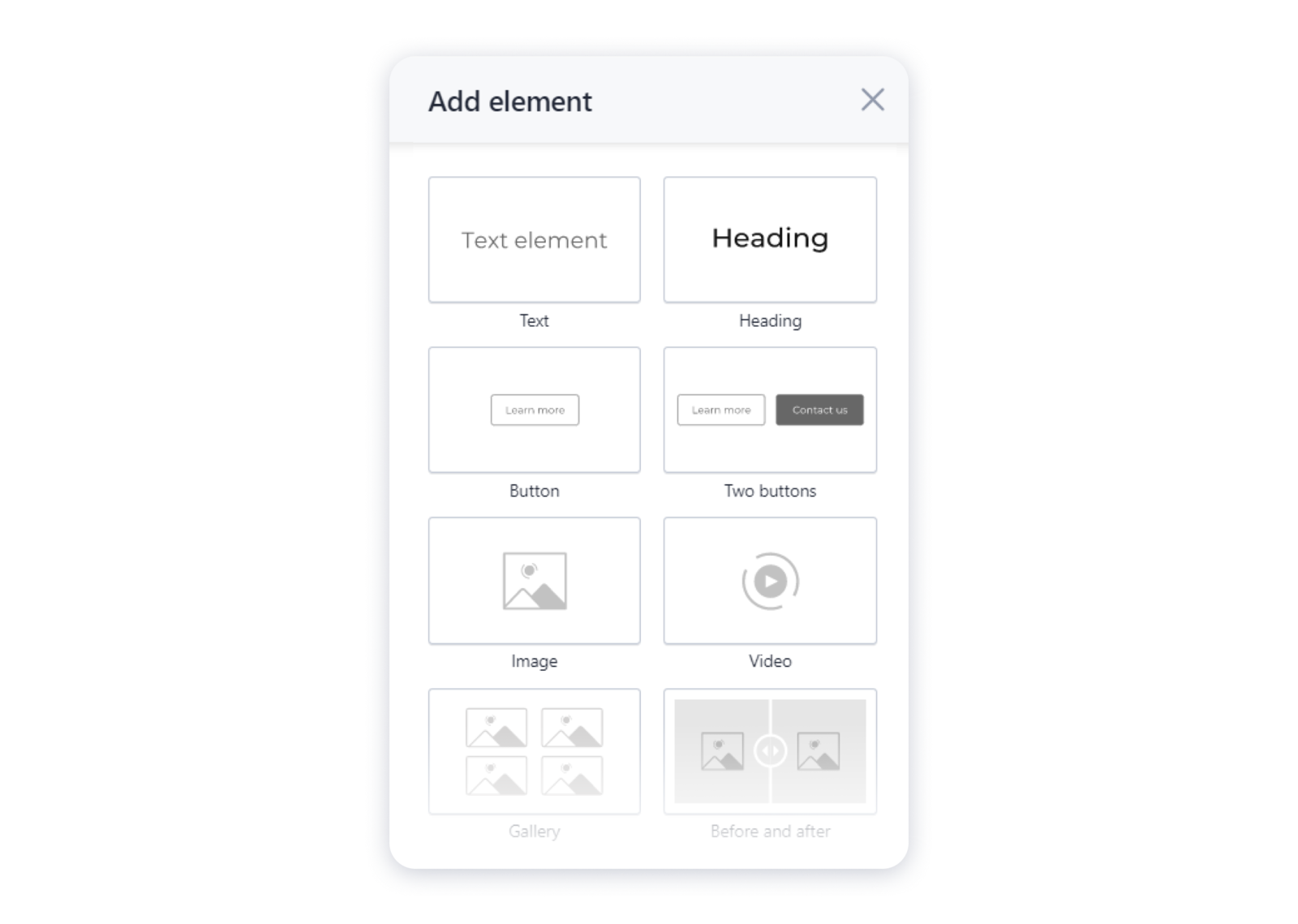 Here you can see a full list of elements you can add:
Here you can see a full list of elements you can add:
- text.
- heading.
- button/ two buttons,
- image.
- video.
- gallery.
- before/ after gallery.
- image + card.
- image hover.
- icon.
- image mask.
- devices mockup.
- numbers.
- logo.
- accordion.
- countdown.
- text rotator.
- small icons list.
- additional info.
- contacts/ horizontal contacts.
- embed code.
- quote.
- map.
- apps buttons.
- pricing list.
- testimonials.
- icons list.
- icons list + description.
- divider.
- menu.
- contact/ lead generation form.
- social icons.
- follow us.

